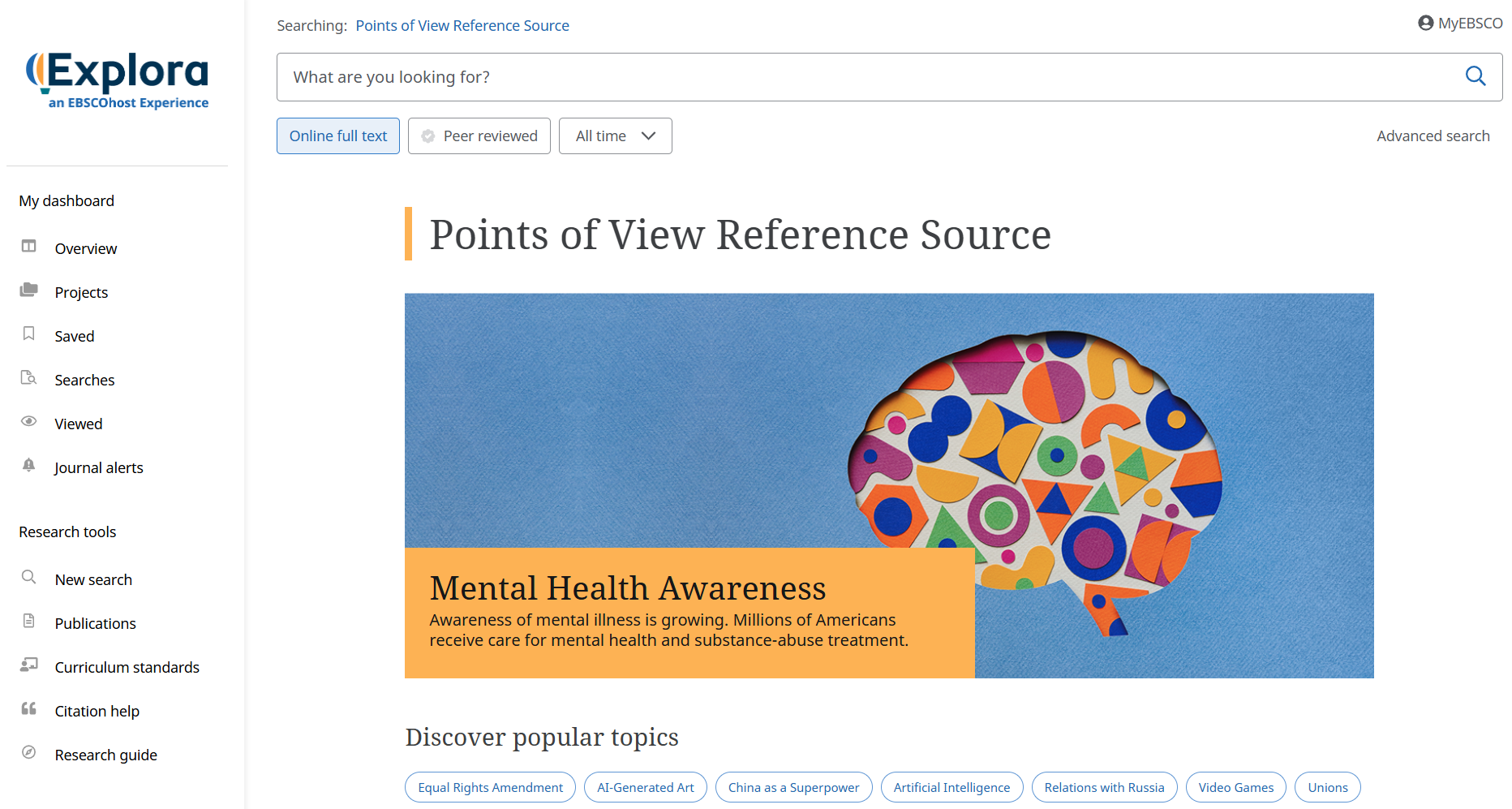
Points of View Reference Source covers more than 560 topics across dozens of categories. Each topic includes an Overview (objective background), Point (argument), Counterpoint (opposing argument or alternate perspective), and a Guide to Critical Analysis to help students evaluate controversial topics and develop their perspectives. Topics include:
From the homepage you can search by keyword, discover popular content, browse by topic, or view featured content.
Search by Keyword
Use the images below to learn how to search for magazine articles, eBooks, news, and more using a single search box.
Begin with the search box at the top.
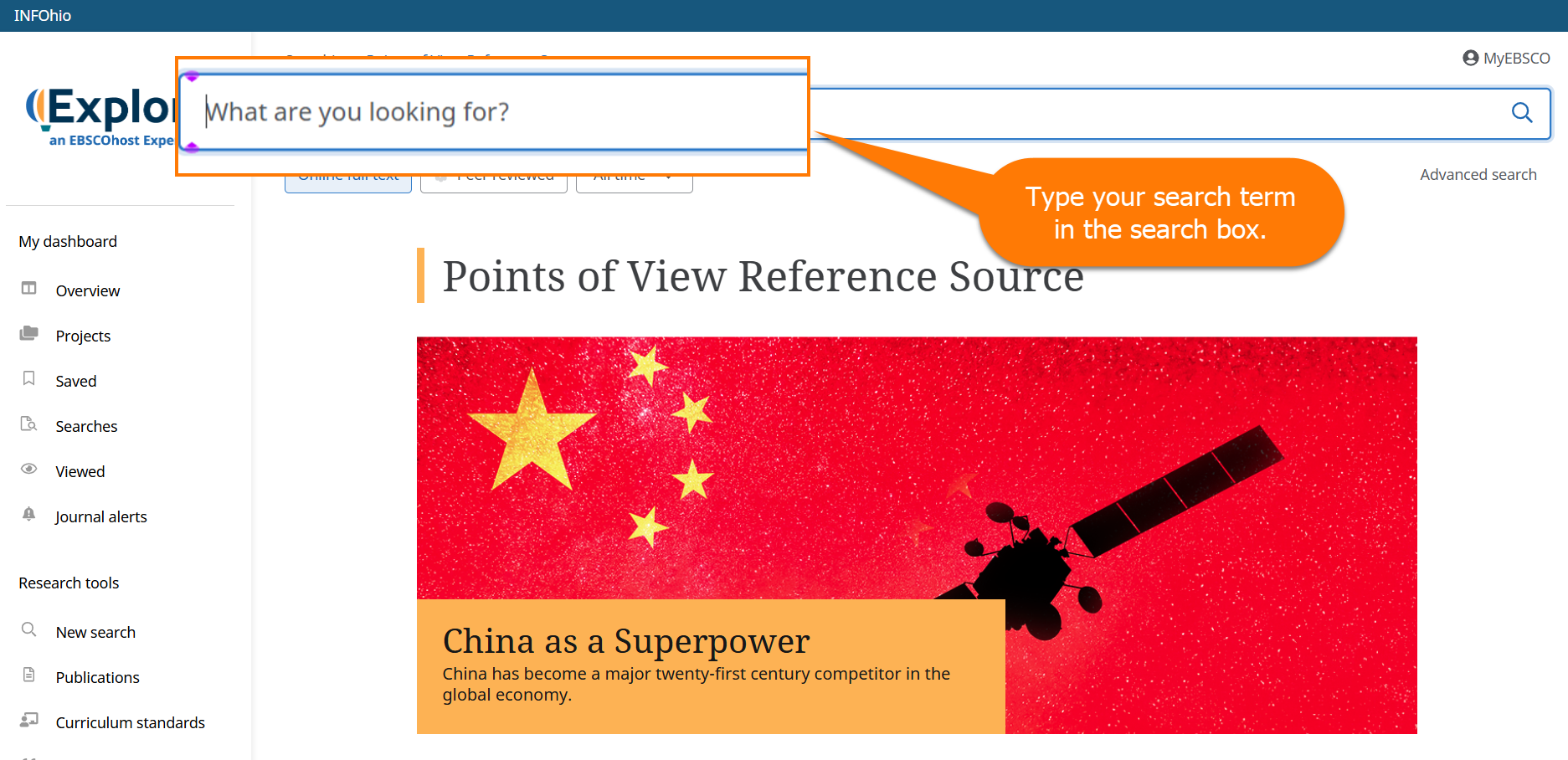
Add filters to narrow the results list.
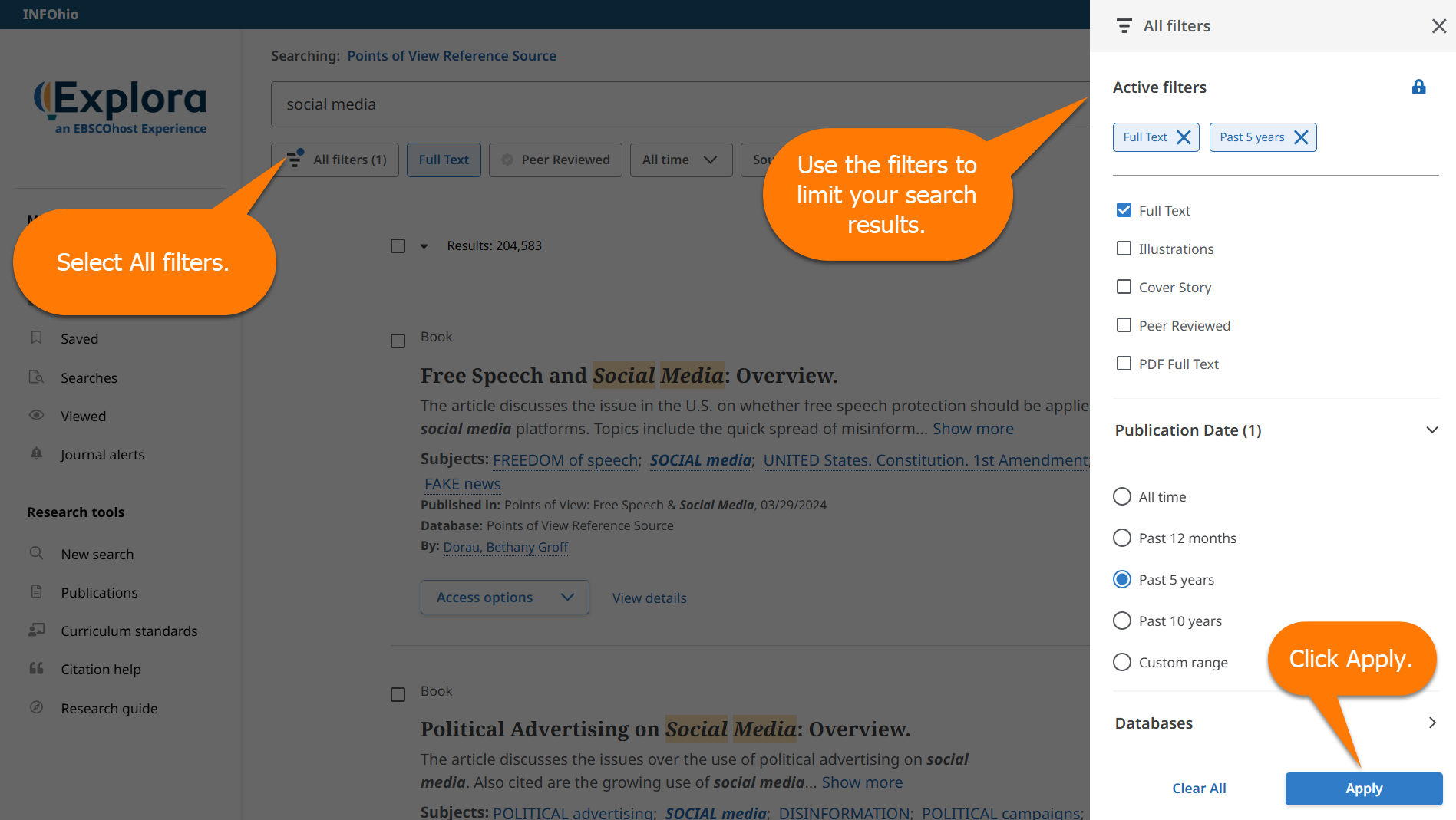
Select an item from the results list.
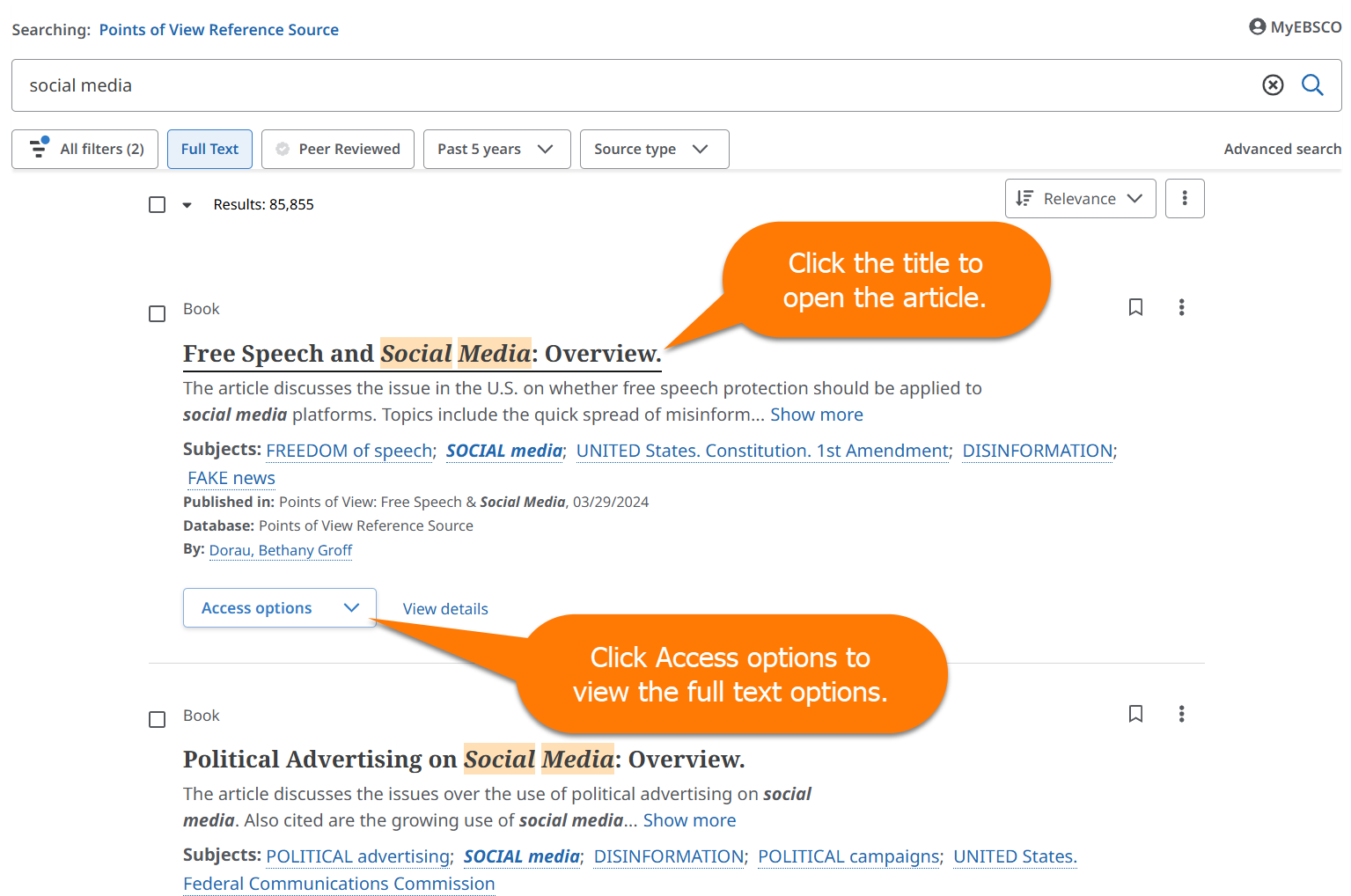
Refer to Points of View Reference Source - Quick Start Guide and learn how to do basic and advanced searches.
Discover Popular Topics
Trending topics rotate at the top of the homepage. Click the topic to generate a search.
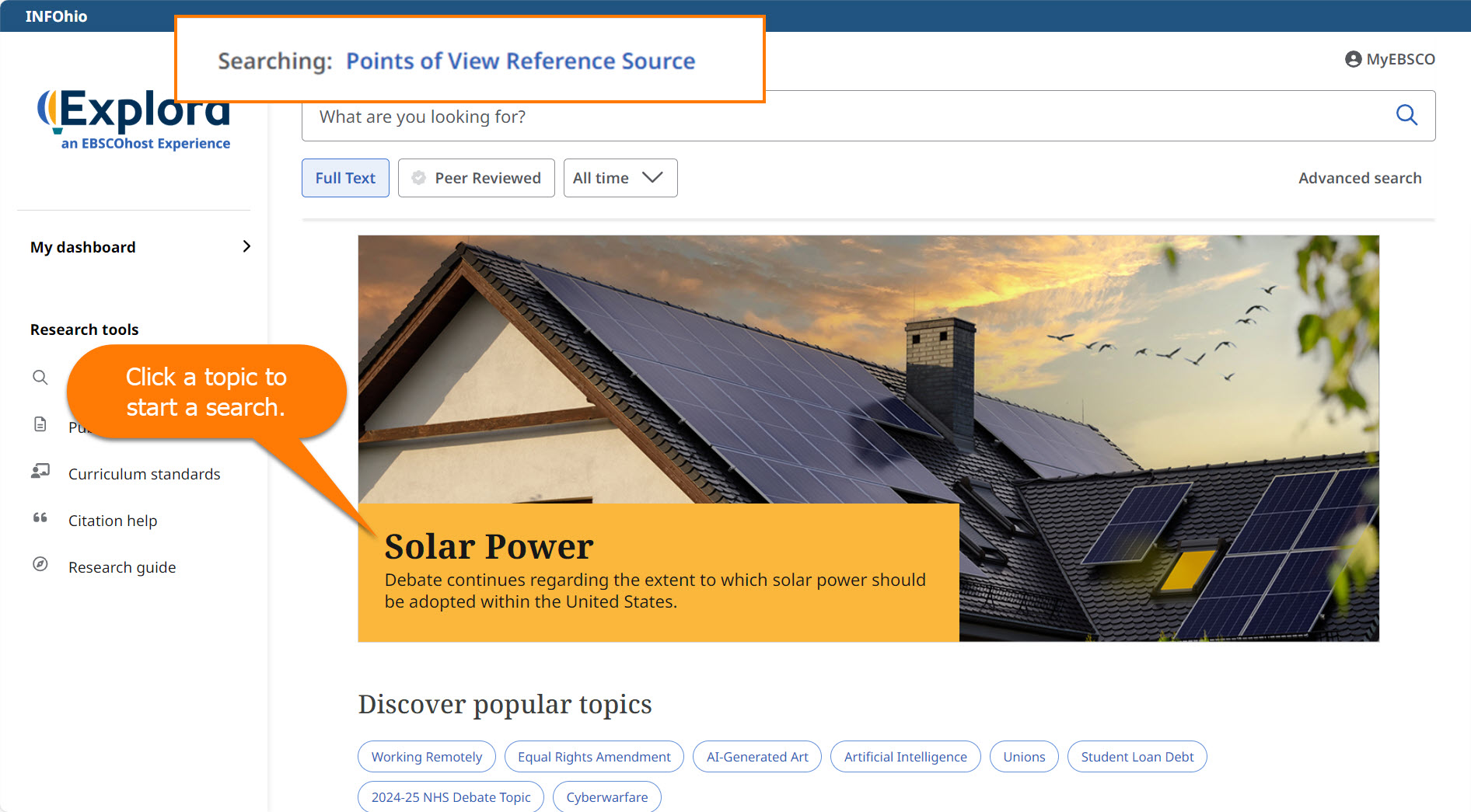
Browse by Topic
Points of View Reference Source topics identify the general subjects where Points of View essays exist. Each topic contains four or more sub-topics. Each topic includes Points of View Reference Source specific articles. Follow the steps to browse by topic.
Refer to Points of View Reference Source - Browsing by Topic for additional help browsing the database.
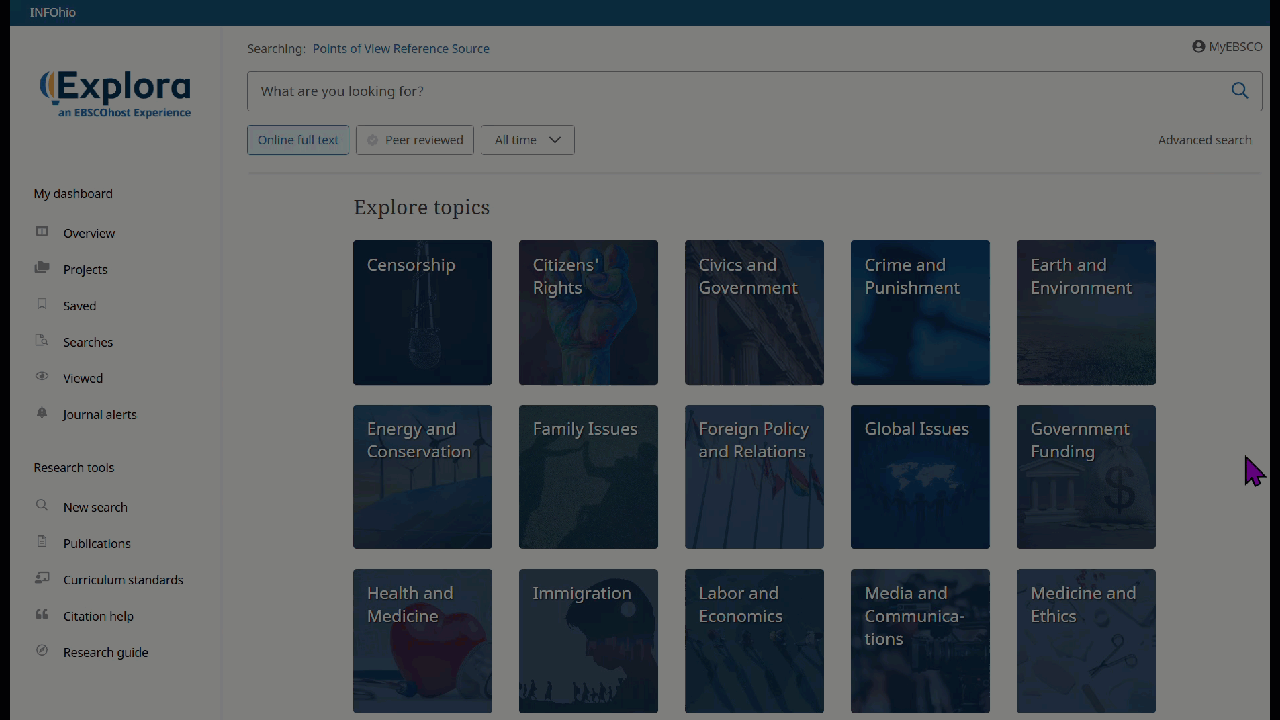
Reference Shelf
Use the arrow button to scroll through the featured content. Find articles to help teach research and inquiry skills.
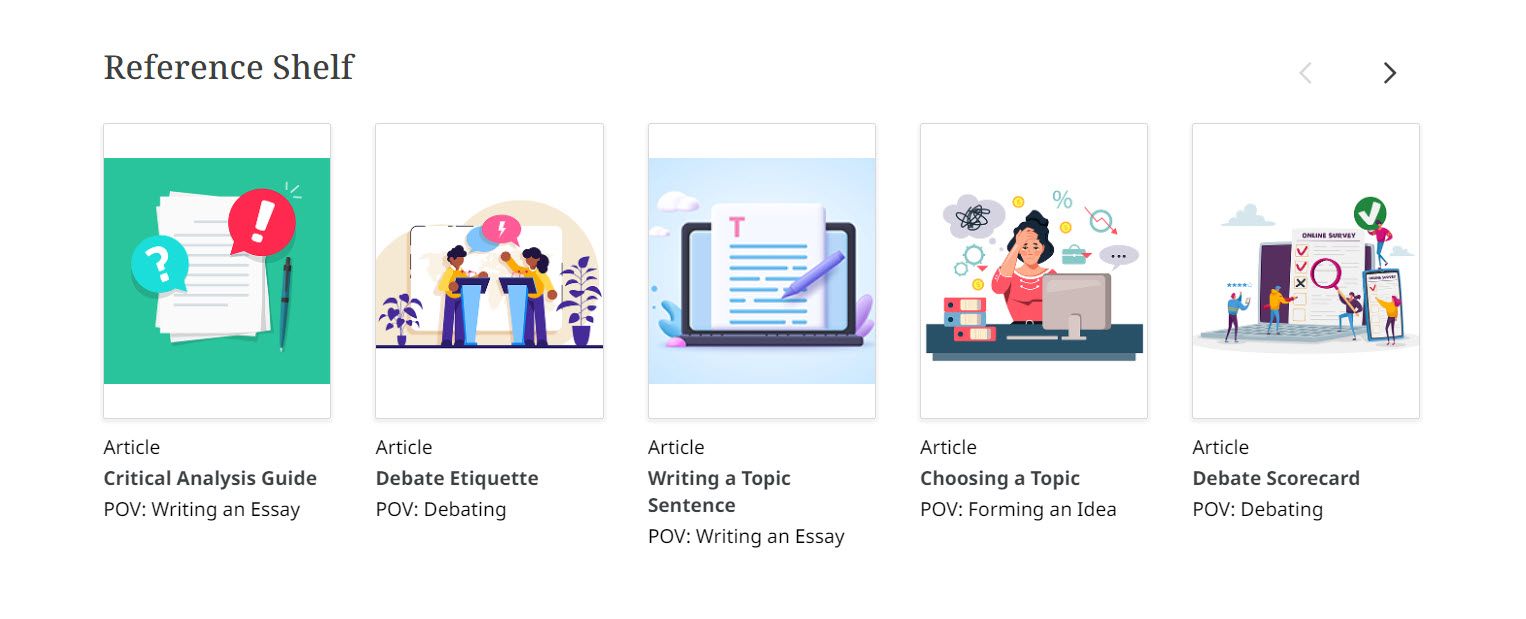
Using the filters
At the top of the results list, you will find filters. Select from the displayed filters beneath the search box to narrow your search results.

Click All filters to open all available filters.
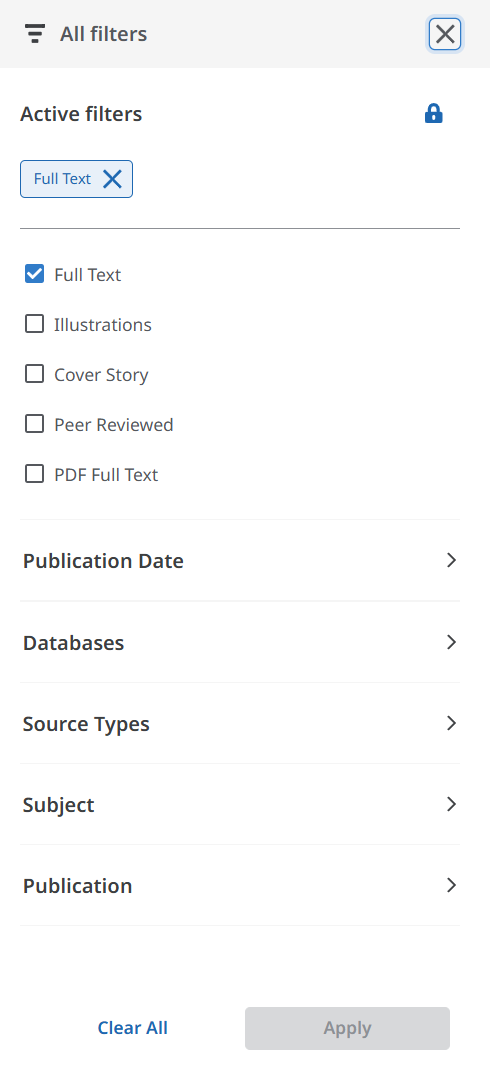
Use the arrow to expand each option. Select the filters. Click Apply to narrow the items in the results list.
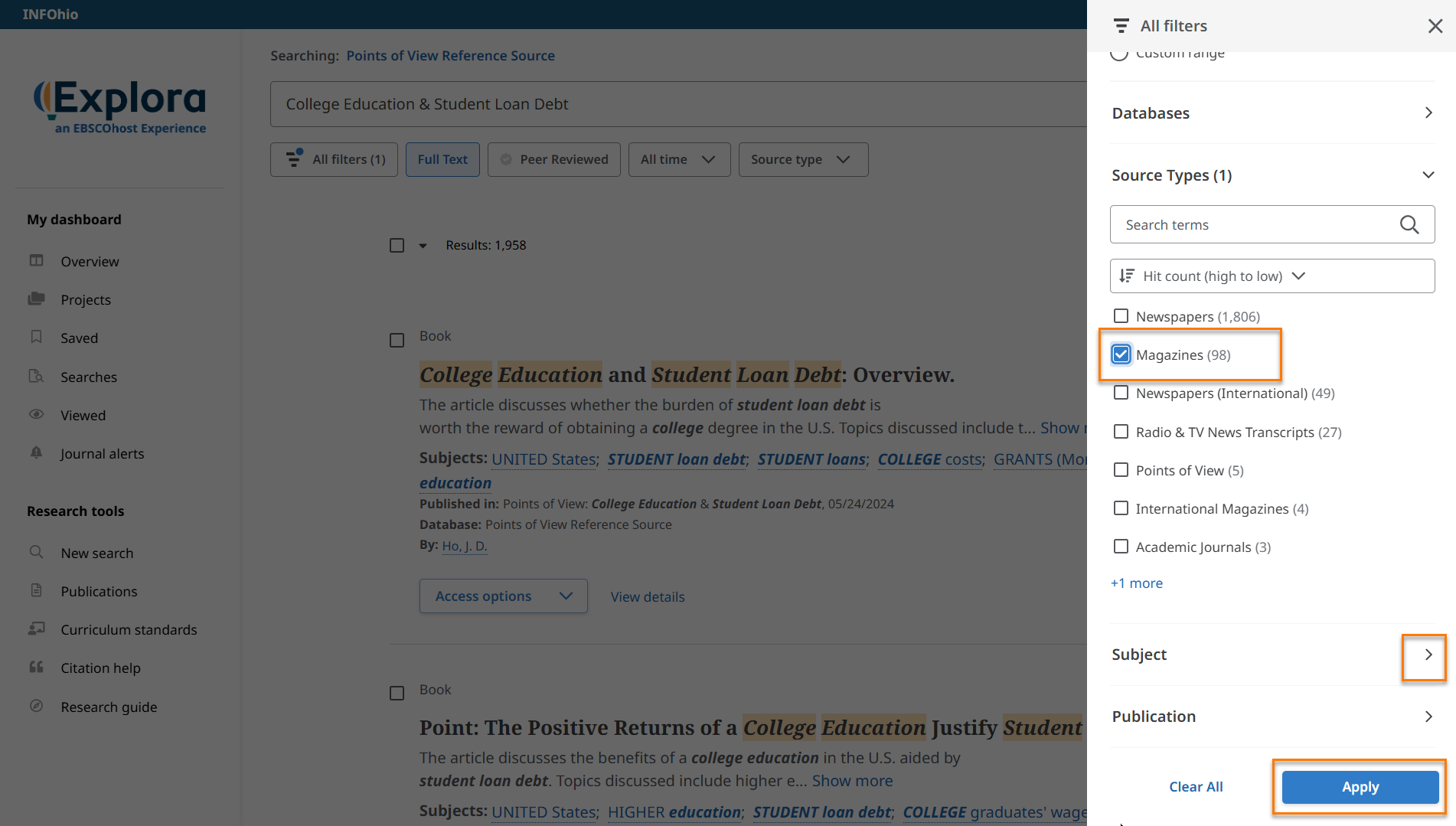
Results Display
Find the results list in the center of the page. The number of search results is displayed below the search box. Use the following options to navigate the results list.
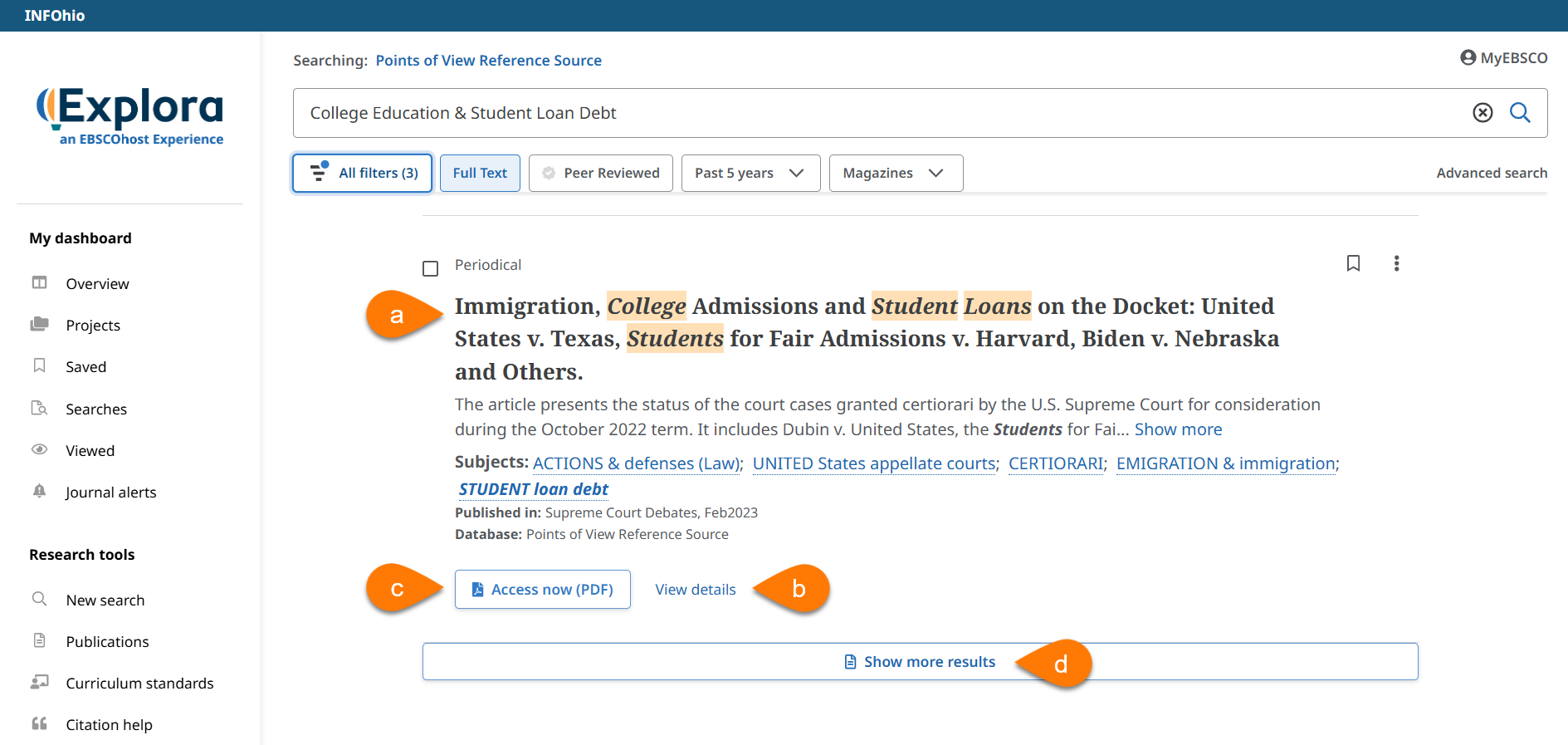
Fetch is avaiable to INFOhio automated schools. If you are an INFOhio school, please log in with your school username/password using the button at the top-left corner of this page.
For more information about Fetch, please visit the Fetch information page or contact INFOhio support at https://support.infohio.org.